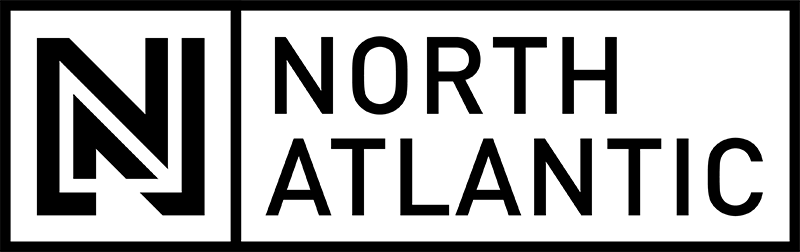Paylocity Coming Soon to North Atlantic!
We are excited to share that starting on September 25th North Atlantic and Atlantic Fuels will be moving to Paylocity for our payroll and time clock functions, and will no longer be using Connecteam
Paylocity has a very nice smartphone app that will replace Connecteam. In the app you can punch in and out, request time off, view pay stubs, and update your personal information, among other things.
We will be sending updates as we get closer, and you can talk with your manager if you have any questions at this time. There will be no disruption with payroll.
In the meantime, read below to learn more about Paylocity and how you can get yourself set up by September 25th!
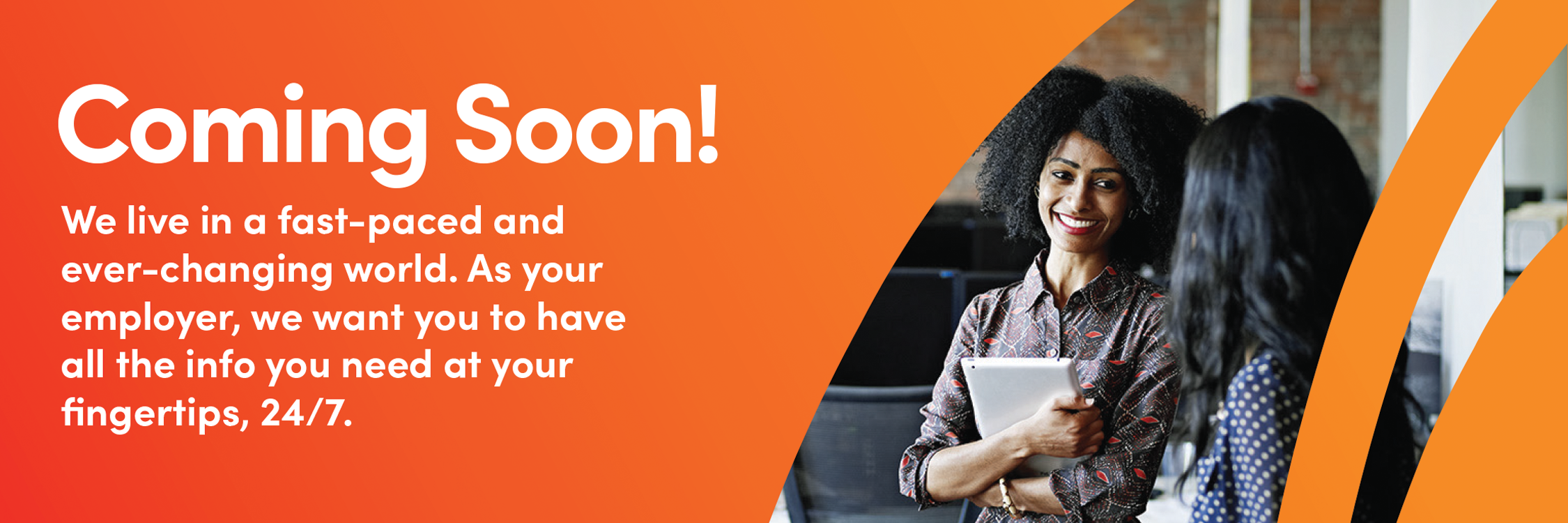
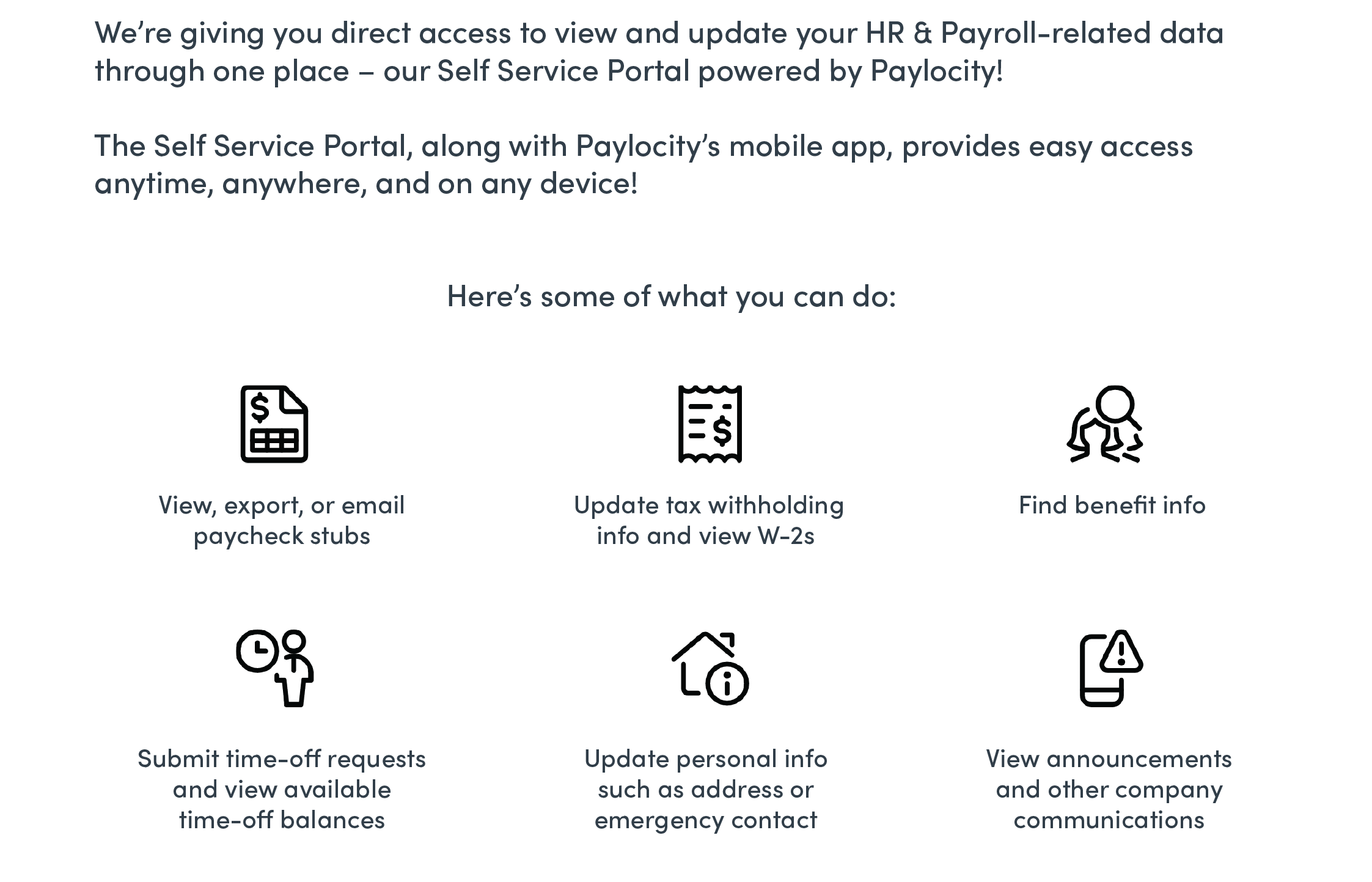
Welcome to Paylocity
Self-Register as a New User with Paylocity
Registering via the Paylocity Mobile App:
1) Download the mobile app from the App Store or Google Play using either of the buttons below:
2) Open the mobile application
3) Select Register Account in the bottom right of the screen. A browser window opens to the registration site.
4) Complete all fields on the following screen:
-
- Company ID (if applicable)
- Last Name
- Social Security Number (SSN) (include dashes)
- Confirm SSN
- Home Zip Code
5) Select a Username and Password. Passwords must include three of the four following requirements:
-
- A number
- An uppercase letter
- A lowercase letter
- A non-alphanumeric character such as # or !
6) Confirm the password
7) Select continue
8) Select log-in Challenge Questions from the Question 1, Question 2, and Question 3 dropdown menus.
9) Enter corresponding answers (80-character limit for answers).
10) Select Continue.
11) Verify the selected username, password, security questions and answers.
12) Select Finish.
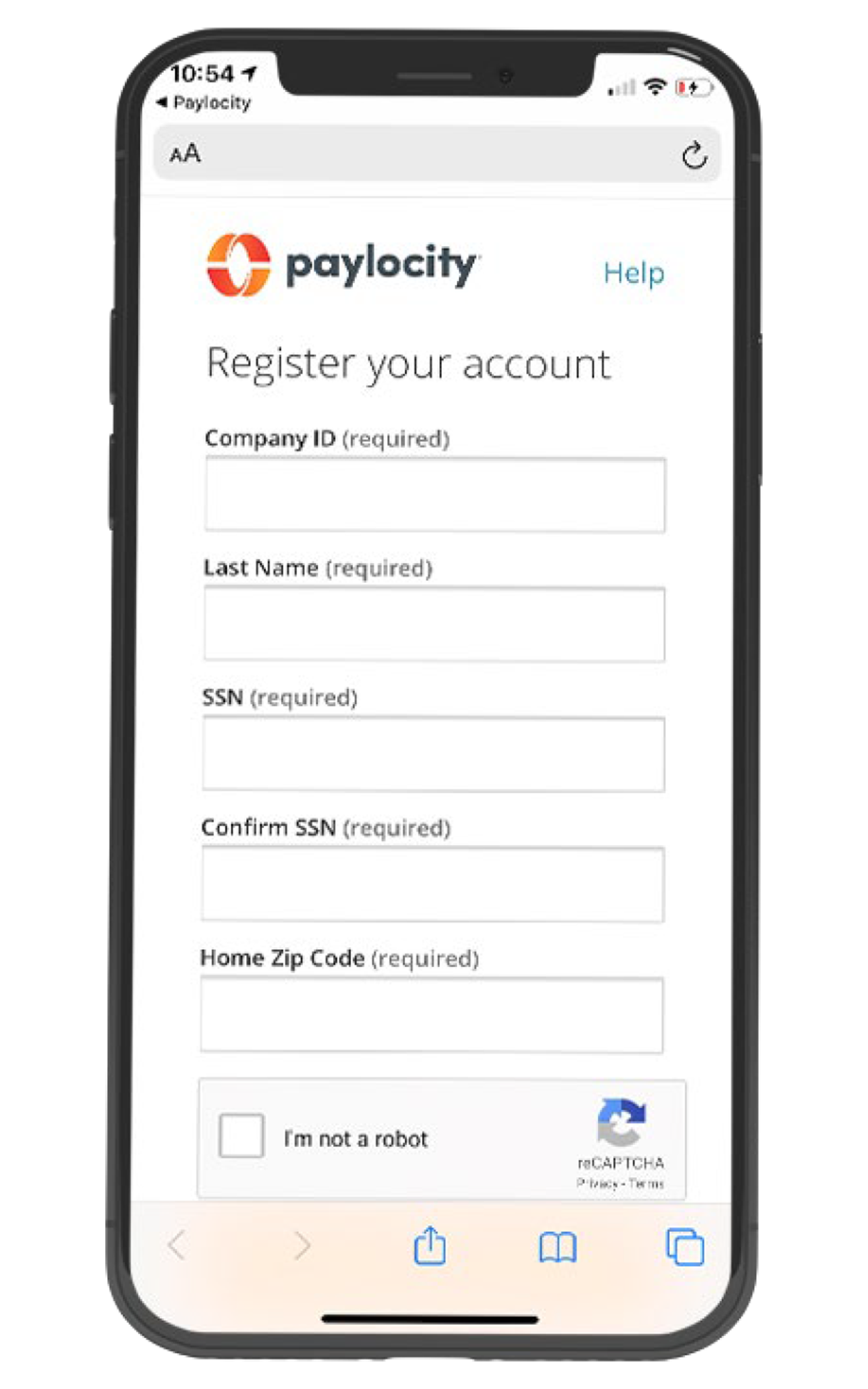
Registering via Desktop:
1) Access HR & Payroll at https://login.paylocity.com.
2) Select Register User to create a new User Name and confidential Password.
3) Enter the Image Text displayed in the Register User screen.
4) Select Next.
5) Enter the Paylocity Company ID for NAS: 183184
6) Enter Last Name.
7) Enter a valid nine-digit Social Security Number (SSN).
8) Re-enter the same valid SSN in the Confirm SSN field.
9) Enter Home Zip Code.
10) Enable the “I’m not a robot” reCAPTCHA checkbox.
11) Select Continue.
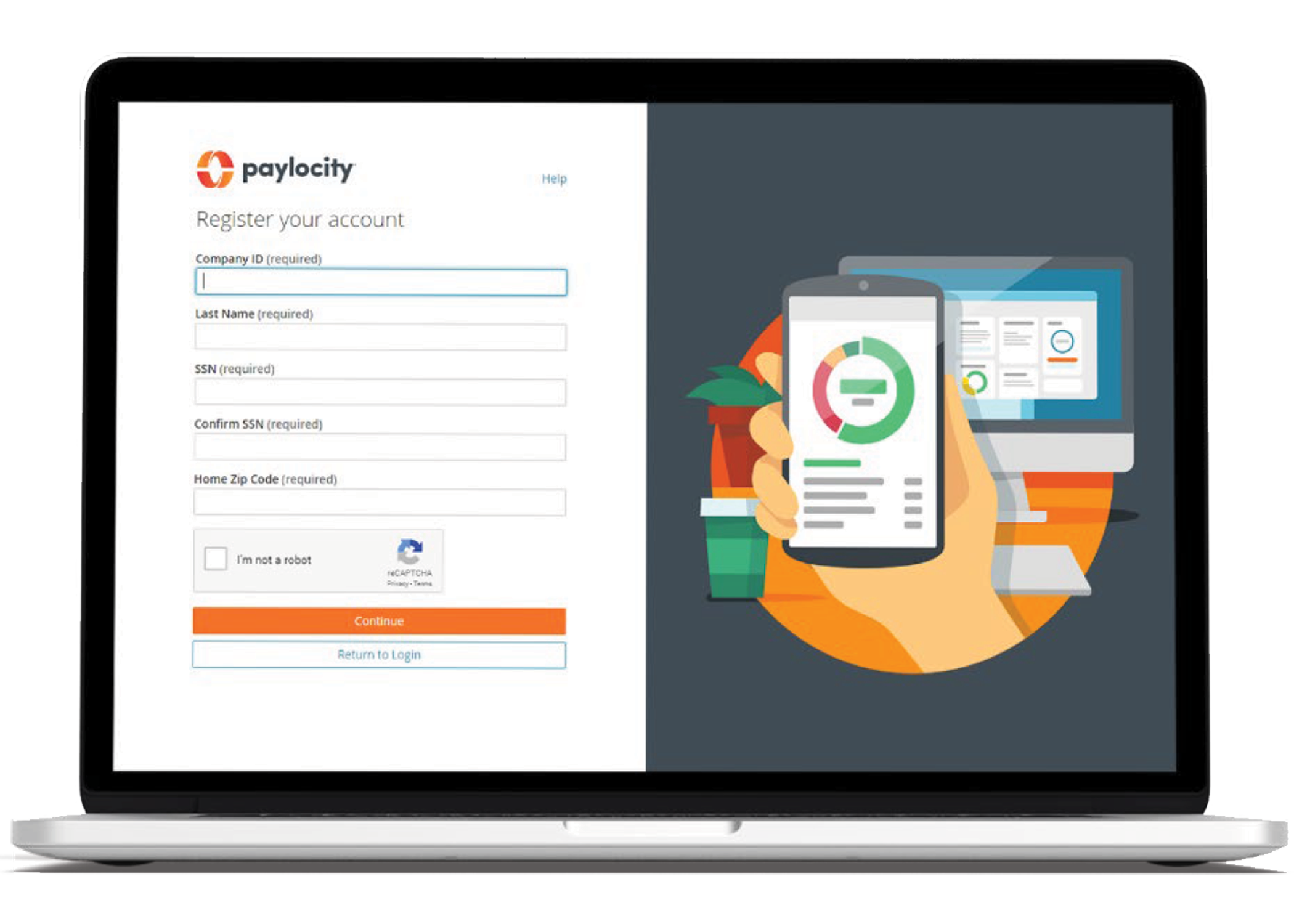
12) Enter the Username (not case-sensitive) and Password (this is case-sensitive) to use when accessing this account, taking into account specific requirements as noted.
13) Enter the Password a second time in the Confirm Password field.
14) Provide one of the following:
• Personal email address
• Mobile phone number
15) Select Next. Selected Username and Password must meet the rules noted to be valid. Select login Challenge Questions from the Question 1, Question 2, and Question 3 dropdown menus and enter corresponding answers.
16) Select Next. There is an 80-character limit for Answer fields.
17) Select Finish to create the new user account and enter HR & Payroll.
Watch Our Tutorials on How To Get Started!
How to Register for
Paylocity on the mobile app
Using the Time Punch
Feature on Paylocity
Let’s Talk.
Click the button below to fill out our Contact Form where you can indicate which service(s) you’re interested in. One of our reps will reach out to you shortly after.
Connect With Us
76 Depot Rd. Epping, NH 03042
296 Lafayette Rd. Rye, NH 03870
118 Lafayette Rd. North Hampton, NH 03862